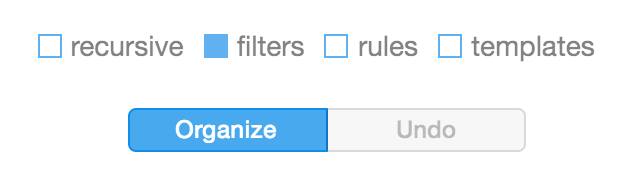Templates
Easy File Organizer - Templates
Templates allow to organize files to folders generated from file names.
For example, if you have images names like:
hello-world-1.jpg
hello-world-2.jpg
hello-world-3.jpg
shiny-stars-1.jpg
shiny-stars-2.jpg
shiny-stars-3.jpg
and would like hello-world images grouped to hello-world folder, and shiny-stars images to shiny-starts folder
You need to create Template with first letter number 1 and last letter number 11:
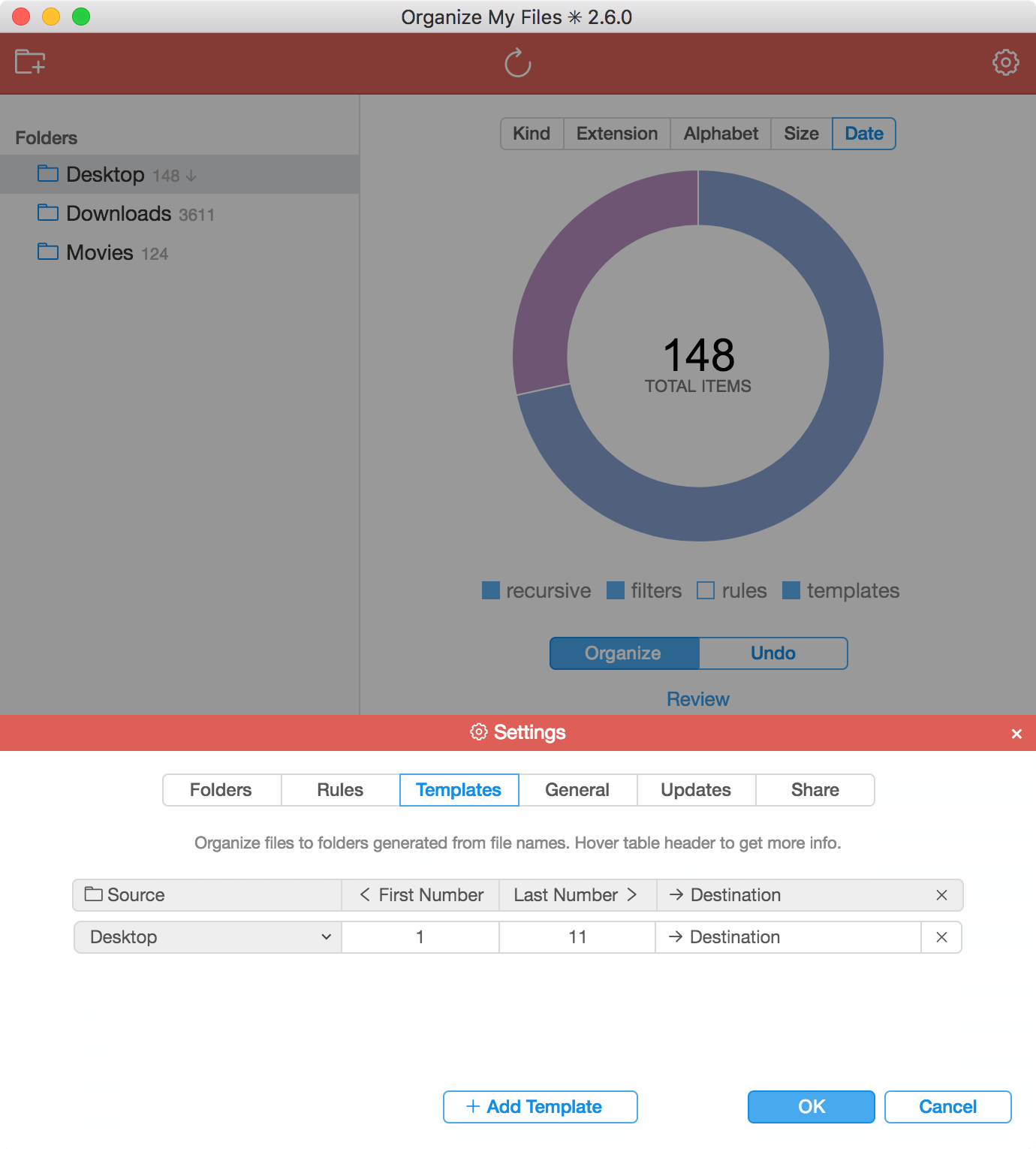
To create Templates press white gear on the top-right corner to open Settings and select Rules
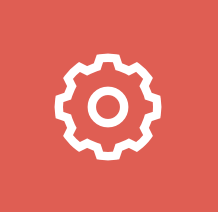
To add new Template press + Add Template button. Select Source folder a template should be applied to. Select Destination folder the generated folders from a file names will be grouped to. To delete Template x sign on the right.
If Destination folder is not selected, the generated folders from a file names will be grouped to Destination folder in the source folder.
You can also turn on and off templates for the folder flawlessly. If folder has templates, they will be enabled by default for this folder. If you would like to turn them off, press templates under circle graph. To re-enable templates, just press templates again.