Installation Guide
Windows
Double click the downloaded binary. The app will install and then open automatically.
Mac
The app doesn't require installation and is good to go as soon as downloaded.
If you would like, you can drag'n'drop the program to Applications folder. The screenshot for Easy File Organizer app will look like the following:
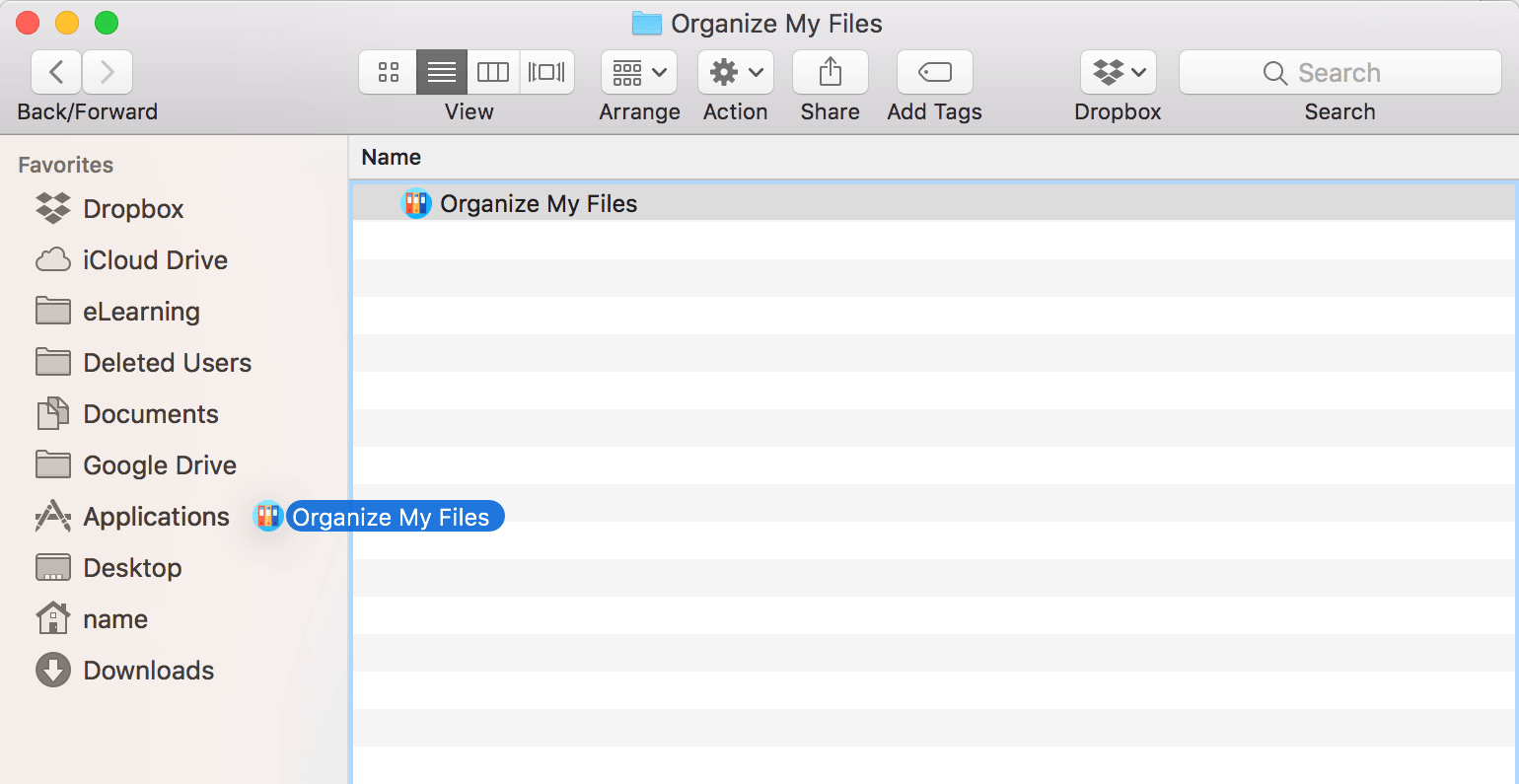
Linux
There are 2 packages:
- AppImage
- Snap
AppImage package is good to run without installation.
If you downloaded the program from Ubuntu Software Center or Snap Store - you may wish to install snap package.
AppImage Launching
To run downloaded appimage follow simple steps below:
- Right click on the appimage file and open Properties
- Check Allow executing file as program in the Permissions tab.
- There is no three. Run the application via double click :)
The screenshot for Easy File Organizer app will look like the following:
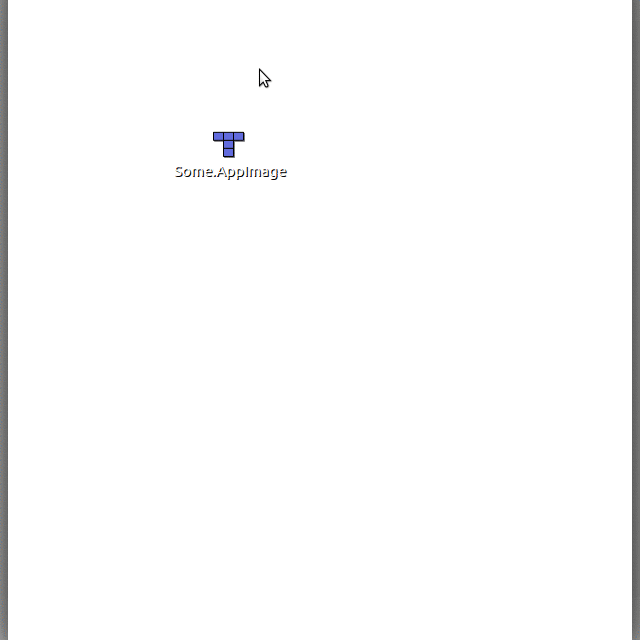
Snap Installation
To install snap package open the Terminal and enter the following command:
sudo snap install /path/to/program-name.snap --classic --dangerous
Confirm system password if needed.
Once installation completed run the program from installed Applications:
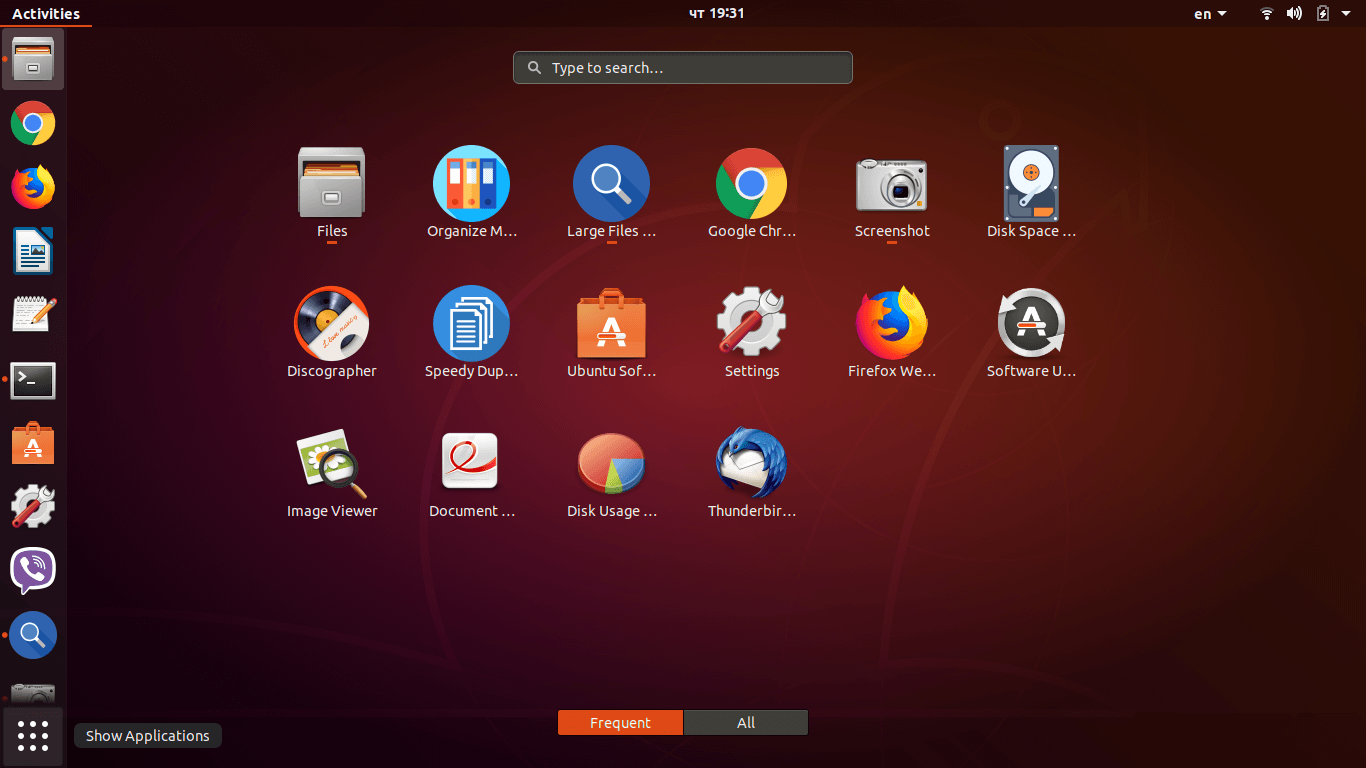
Be aware of the following:
/path/to/program-name.snap- please change this to the actual program path--dangerousflag means that you are installing the program locally, but not from Ubuntu Software Center- The installation guide was tested on Ubuntu. Command may slightly differ on other Linux distributions.
If you don't know what is correct /path/to/program-name.snap you can follow simple video guide