Using Filters
Easy File Organizer - Using Filters
Using filters is straightforward.
By default the program will organize all files in selected folder.
If you want to organize only images and documents press filters under circle graph to deactivate all categories and then press image and document categories. Once you press Organize only images and documents will be organized:
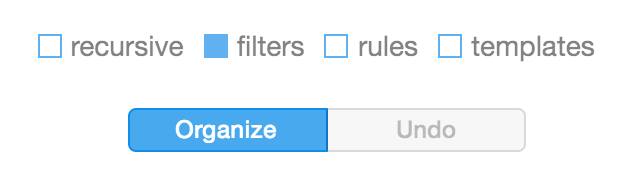
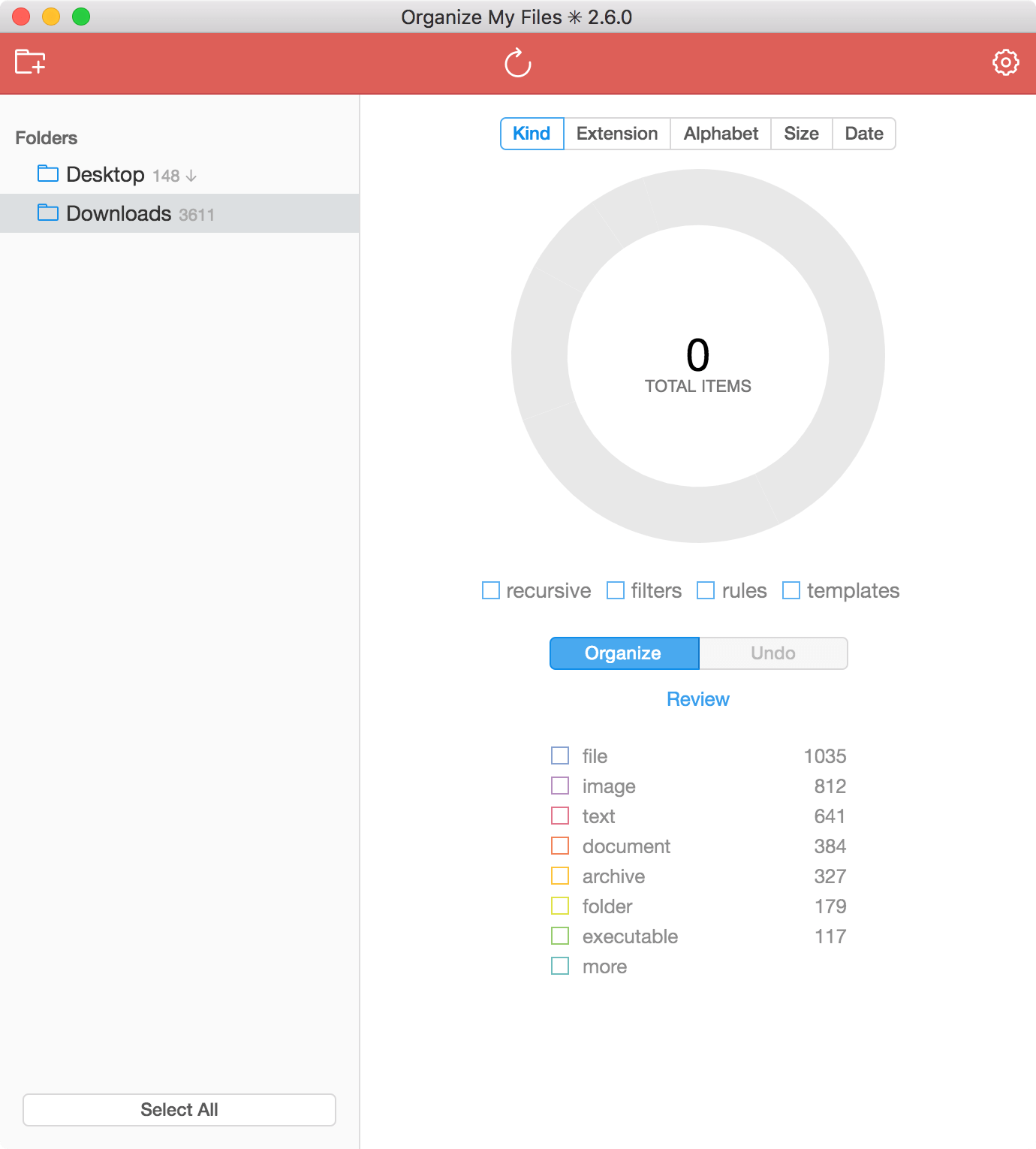
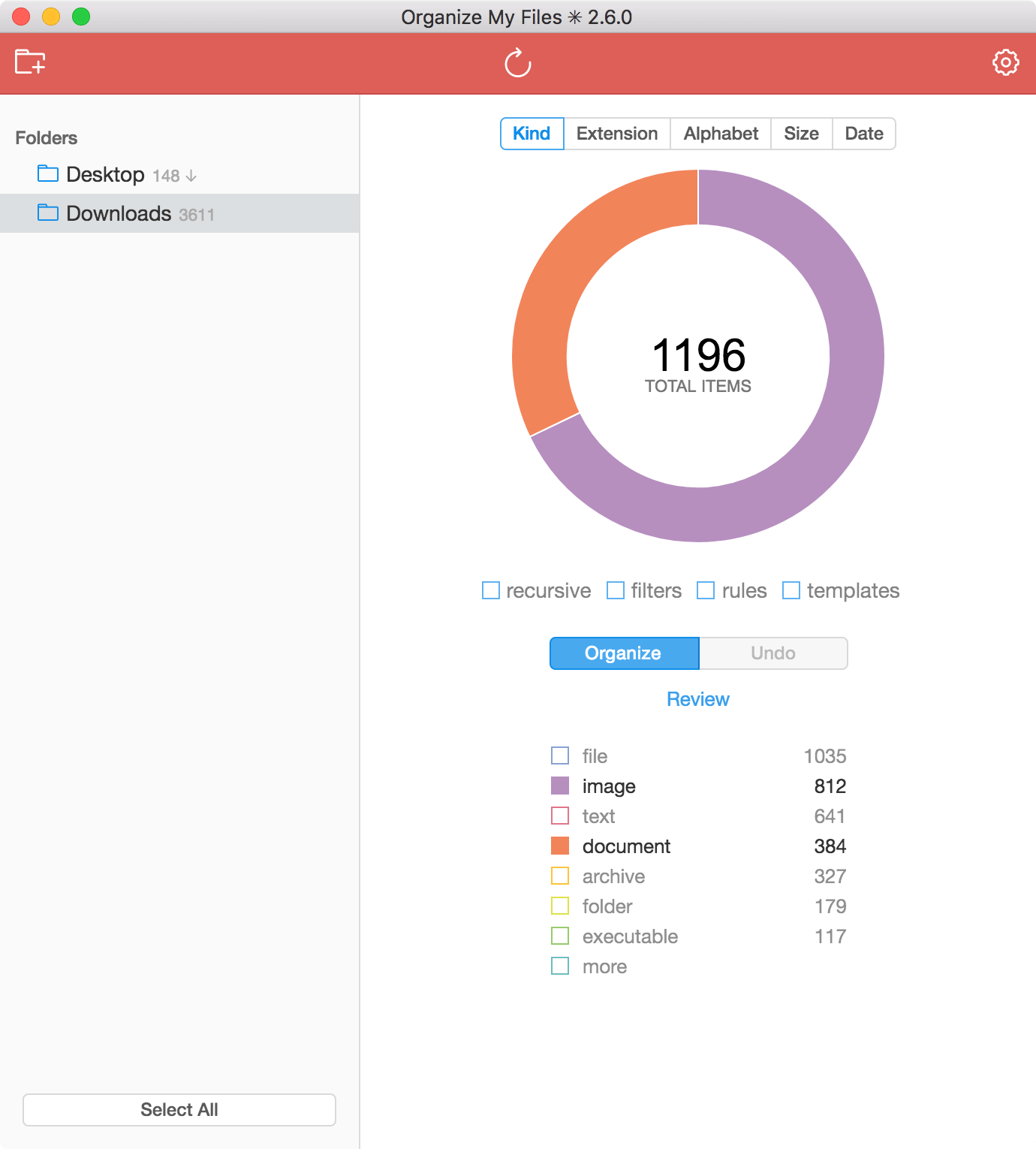
If you want to organize all categories of files, except images and documents press on image and document categories under circular graph. Once you press Organize all files except images and documents will be organized:
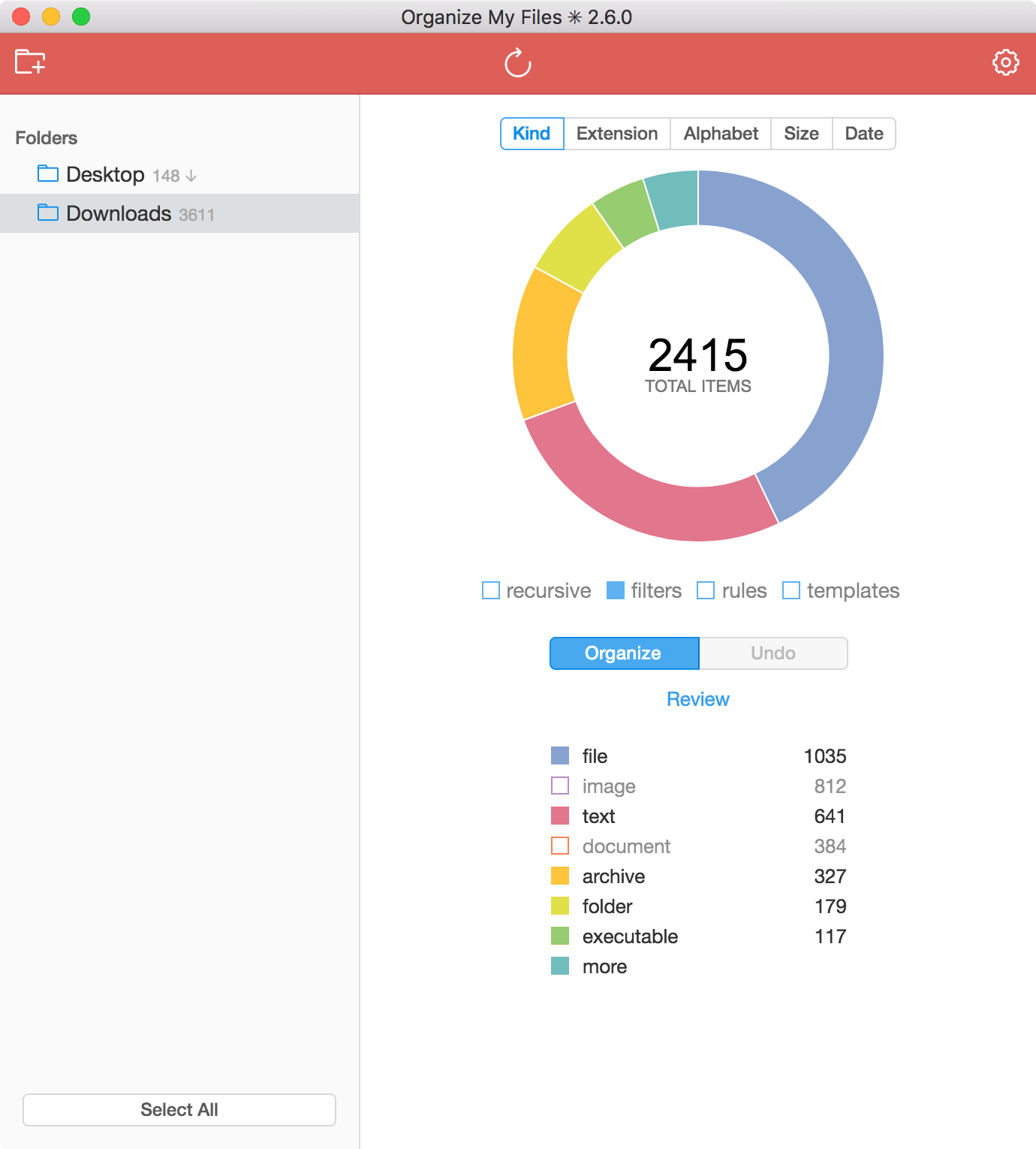
If you don't want to create subfolders for each category of files (like image document etc) you may wish to turn off such subfolders creation in Settings.
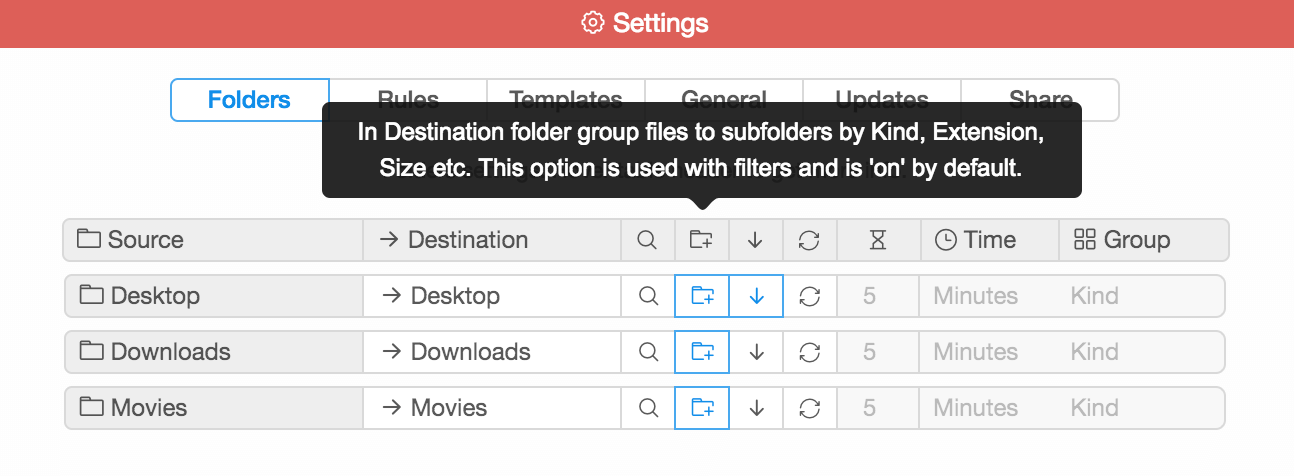
Also, you can use filters to organize only chosen categories of files from multiple folders at the same time. If you want to organize only images and documents from multiple folders at the same time you need to select folders first.
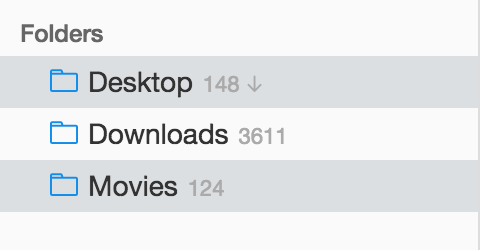
For selecting multiple folders press and hold down Ctrl key on Windows or Linux or Cmd key on macOS and apply filters by selecting files categories you want to organize:
To reset filters press filters again under circle graph or any folder on the left-side panel.
You can use same logic for organizing files with certain extensions. For example, mp3 and png.